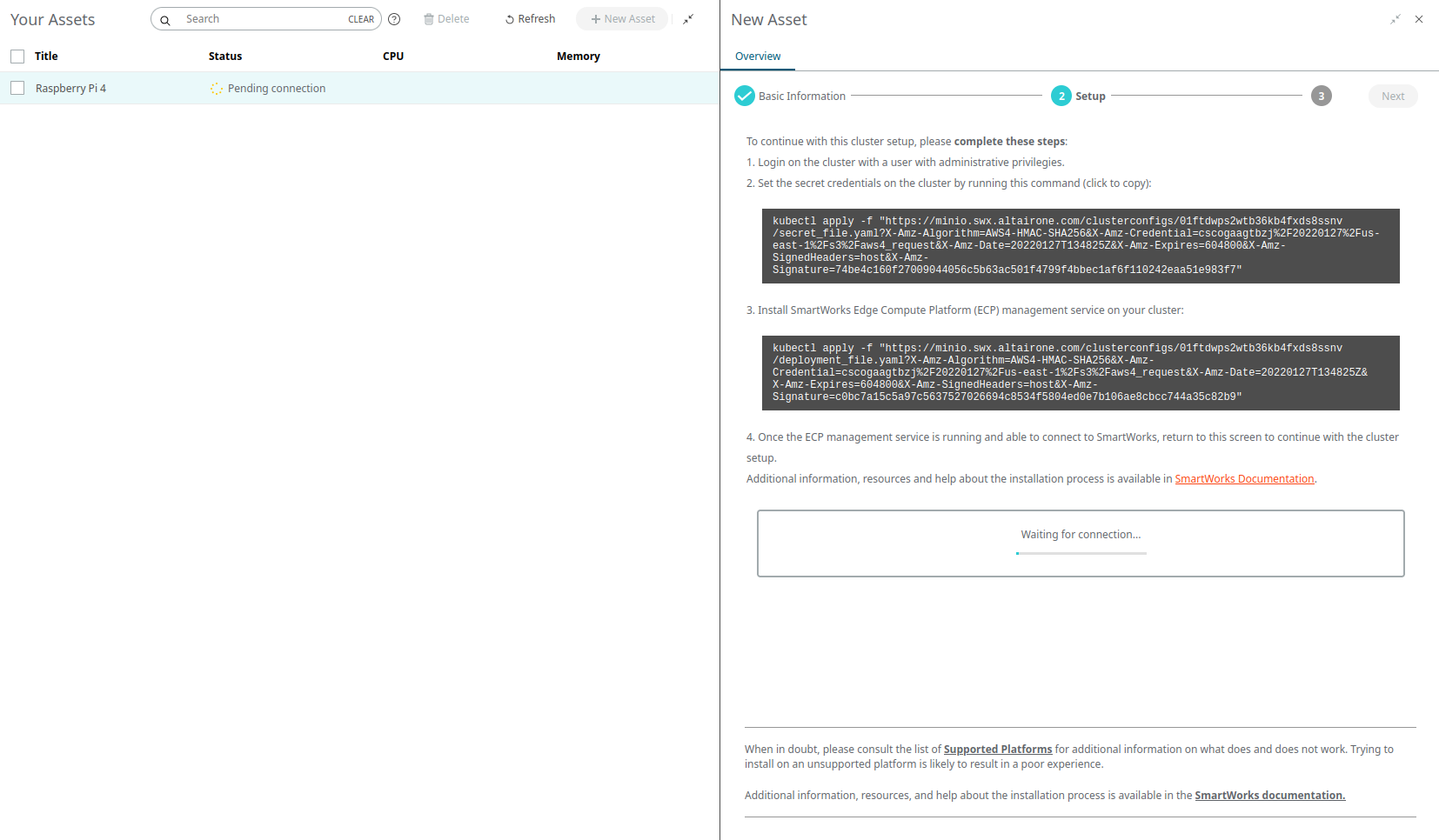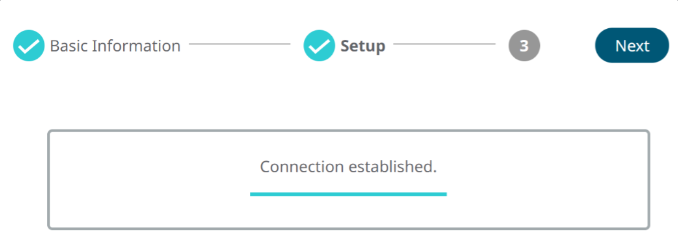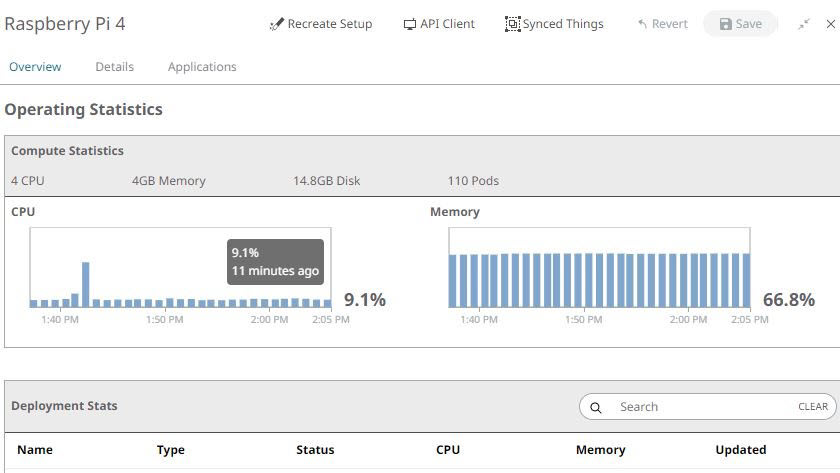ECP Management Service
The ECP Management Service needs to be installed on a K3s installation to connect to the Altair IoT Studio interface after which, management and orchestration can be done from the cloud.
Install K3s on 64-bit Linux
The Edge Compute Platform uses K3s, a lightweight kubernetes.
- After editing and saving the file, reboot the Raspberry Pi for the changes to take effect.
-
Run the following command:
sudo apt install linux-modules-extra-raspi -
Reboot the Raspberry Pi again using:
sudo reboot -
Access your Raspberry Pi through SSH and install the following command:
sudo apt install curl -
Run the following line to install K3s:
curl -sfL https://get.k3s.io | K3S_KUBECONFIG_MODE="644" sh -s -
Access the Altair IoT Studio Platform
- Open the Altair IoT Studio platform to enable the communication with the Edge Device (Raspberry Pi).
-
Create a new Asset in the Fleet Management section. This Asset represents the
Device (your Raspberry) in which you could install Edge Applications.