Object Storage
Object Storage is a powerful and versatile way to store, manage and retrieve various data types within the platform.
It supports the storage of any data type, including text, images, documents, and more. This flexibility allows you to store and retrieve diverse data sets efficiently.
Create a New Folder
- To begin using Object Storage, navigate to the Object Storage section in the left-side menu. Here, you can upload new objects (any type of data file) or create and manage folders to organize and group the objects uploaded.
-
Click + New Folder.

-
Enter a name and click Create.
The new folder appears in the Object Storage section.
Figure 1. 
-
Click on the folder to open it. You'll be able to begin adding your data
objects.
Tip: You can add folders within existing folders.
Add a New Object
The following limitations apply to objects uploaded:
- Maximum memory per file: 15 MB
- Maximum memory usage per space: 100 MB
- Maximum number of objects uploaded per space: 100 files
-
Click on + New Object.
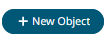
The following modal opens to upload a file by dragging and dropping, or by selecting it from your computer.Figure 2. 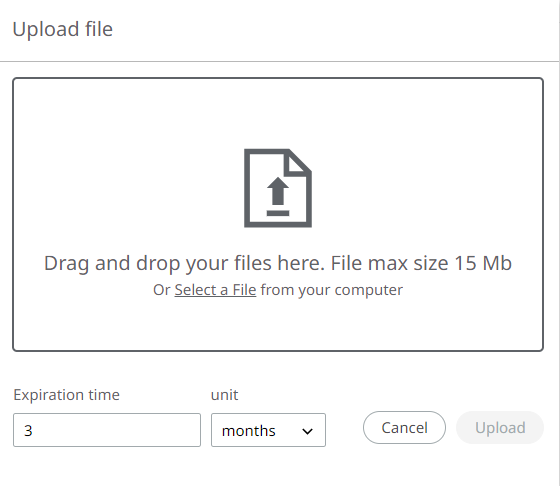
- Select the file to upload. Be sure to set an expiration time, which means the TTL (time to live).
- Click Upload.
Manage Objects
You can utilize filtering options to locate specific objects. Filters are available for the name, the creation date, and the content type.
Multiple items (including objects and folders) can be deleted at the same time by selecting them and clicking the delete button.
Click ![]() to download a
file or access the URL link. Note the URL link has an expiration time of 7 days for
security concerns. New URL links are generated each time you click the button.
to download a
file or access the URL link. Note the URL link has an expiration time of 7 days for
security concerns. New URL links are generated each time you click the button.
Click ![]() to edit the
expiration time of an object. Note that the expiration time will be counted from the
moment the time is updated (not from the creation date).
to edit the
expiration time of an object. Note that the expiration time will be counted from the
moment the time is updated (not from the creation date).