Using the Cluster API Inspector
To make the API calls click the API client button
displayed on the Assets’s Overview pane.
Figure 1.


This will open the API Client pane where REST API calls to the Edge
Compute Platform running on the Asset can be made:Figure 2.
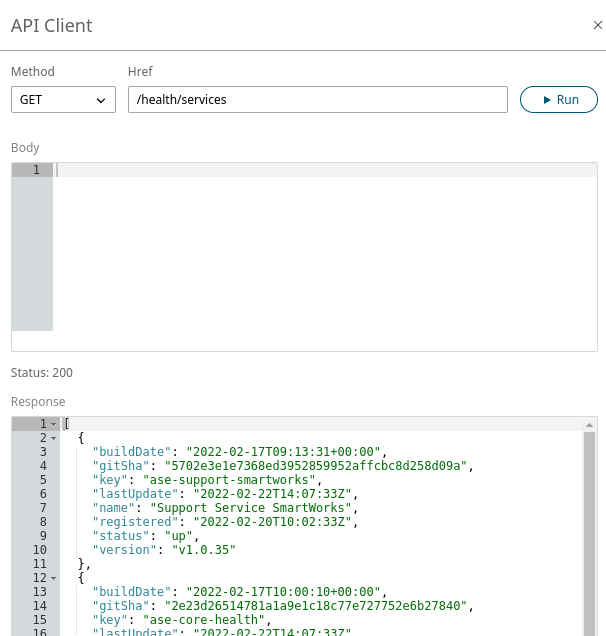
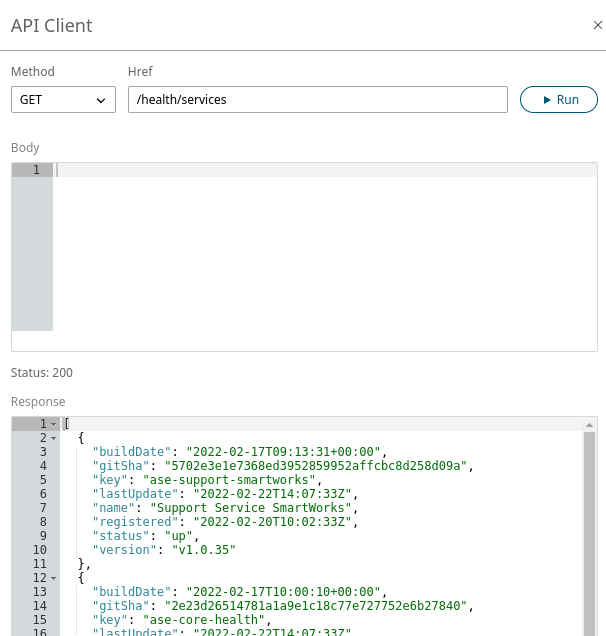
See Edge Compute Platform API for details on the available API endpoints.