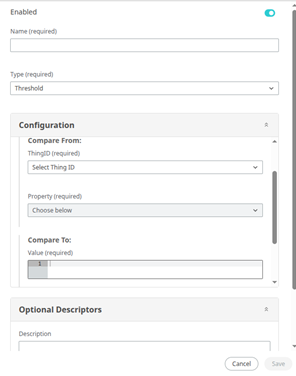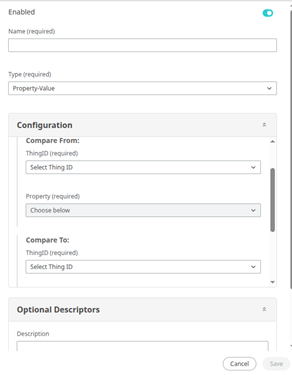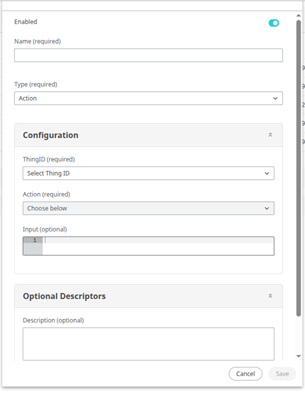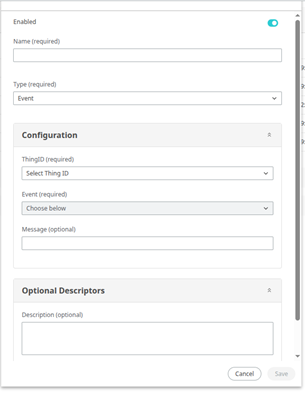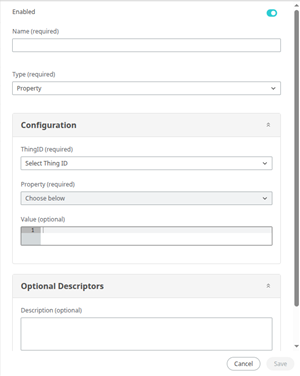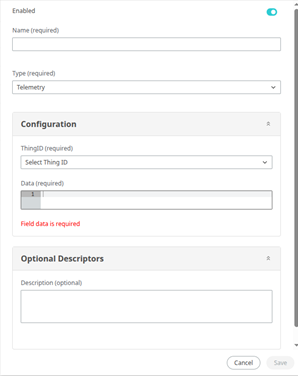Asset Details
The Asset Details pane is your enhanced view of what is running on your hardware and how it is performing.
When troubleshooting an issue or exploring where you can improve the operation of your Edge Nodes, Asset Details provides key controls and information. Simply select any of your Assets to open it's Detail pane.
Asset Statuses
| Status | Description |
|---|---|
| Registered | You can currently interact with your Asset through the API. |
| Subscribed | You can currently interact with your Asset through the API. |
| Pending Connection | Altair IoT Studio and the Asset are trying to connect to one another. |
| Client Gone | The connection is down and communication between the Asset and Altair IoT Studio is not possible. |
Overview Tab
The Overview tab provides statistics and deployment information, which gives you key insight into Events and currently deployed code.
Click on the arrow in front of the deployment name to expand the item to show more details.
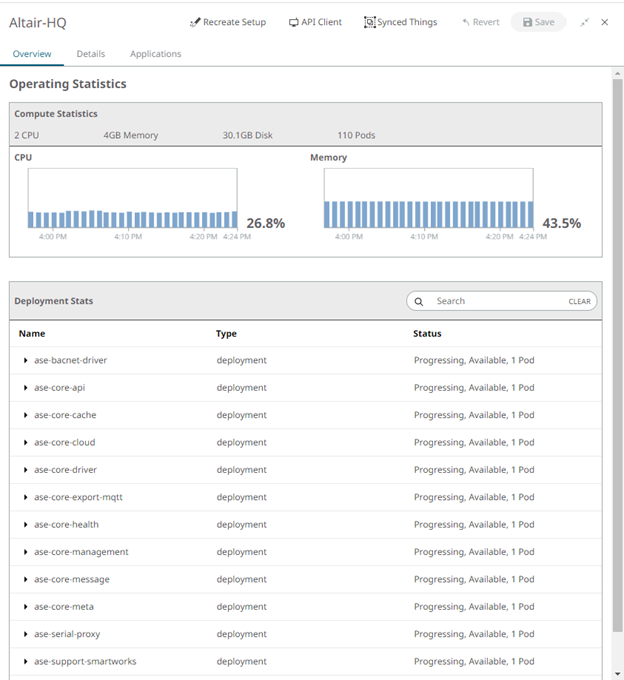
Applications Tab
In Application tab, you easily can add the available Edge App to the Asset by selecting the Edge Applications, Version and Configuration from the respective drop-down menus. Click Add.
- To update the Edge Apps to its latest version, you can select the version from the Version drop-down and click Update.
- Similarly, to update the Configuration, you can select the Configuration from the Configuration drop-down and click Update.
- To remove an Edge App from the Asset, click Remove.
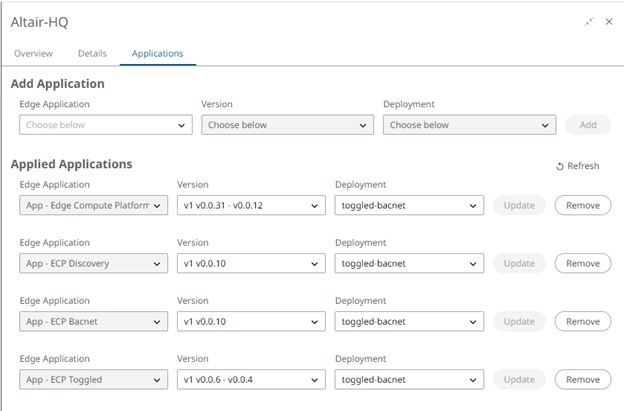
Rules Tab
In the Rules tab you can manage macros, schedules, and listeners as defined on the edge asset. The application “App - ECP Support Rules” is required. See for more information on how this application works. The Rules tab enables you to manage this functionality through a graphical user interface.
- Macros
- Schedules
- Listeners
The Macros section is expanded by default.

Macros
- Action
- Event
- Property
- Telemetry
- REST
The first four are all executed on a Thing that exists at the edge. The fifth one allows running API REST requests.
- Action
-
The Action macro requires a Thing to be selected as well as the action of the Thing. The optional input needs to match the input structure of the action on the Thing schema. For more information see the OpenAPI documentation.
- Event
-
The Event macro requires a Thing to be selected as well as the event of the Thing. An optional message can be added.
- Property
-
The Property macro requires a Thing to be selected as well as the property of the Thing. The value of the property can use dynamic replacements based on the trigger data; fixed values can be set also. For more information see the OpenAPI documentation.
- Telemetry
-
The Telemetry macro requires a Thing to be selected. The required data needs to be in the form of a JSON object to match how telemetry is published in our platform.
- REST
-
The REST macro can use a number of different authentication methods for the REST request:
Authentication Method Use When... None No authentication is required. Basic Username and password are used for HTTP Basic authentication. 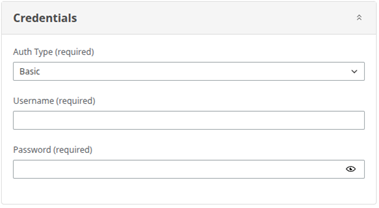
Bearer An existing bearer token can be used. 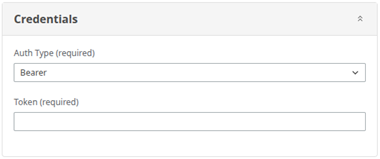
Login An API call to the /login endpoint on the same API server with a username and password in a JSON request body will be made to retrieve a plain text bearer token for the subsequent API call. oAuth2 Use the oAuth2 flow with client credentials. IoT Studio Use client credentials from the platform’s Access Control apps (this is also oAuth2): 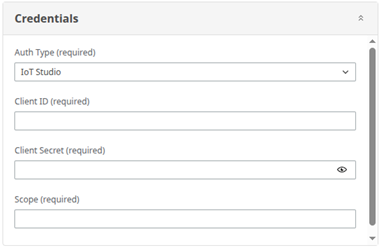
Edge Compute Platform Local requests to the edge asset API are made. In this case the specific URL should not include the protocol, domain and port (that is, only the URL).
Schedule
- Once
- Repeat
For any schedule, the macro (can be a list of macros) is required.
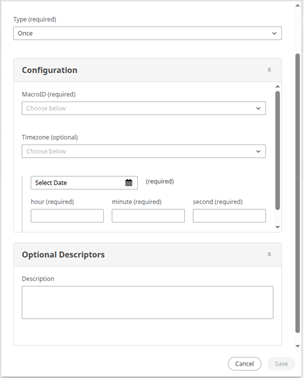
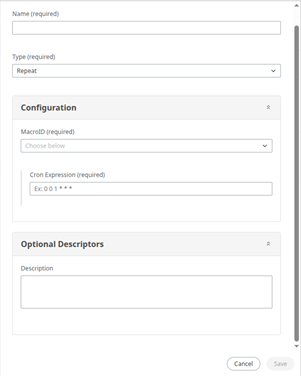
Listeners
- Threshold
- Property Value
For any Listener, the macro (can be a list of macros) is required.
For the Threshold listener, the Compare From section needs to have a Thing and Property selected. The threshold value is entered in the Compare To section.
- Equal
- Not Equal
- Greater Than
- Greater Than or Equal
- Less Than
- Less Than or Equal