Distributions
A Distribution is a set of Edge Applications that can be used in a Rollout to be deployed to all Assets in a Fleet. These Assets need to have the Edge Updater service running. For more information on creating Assets with the Updater Service, see the Rollouts section.
You can access Distributions by expanding the EdgeOps section.
Applications used in Distributions
When a Distribution is rolled out to Assets, all Applications added to the Distribution will be installed.
Any Application installed previously using the Edge Updater (i.e., through a rollout) but now omitted from the Distribution will be removed.
If you want an Application to remain on the Asset it needs to be included in the Distribution even if the version and deployment information has not changed.
See Post Rollout Deployment for more details.
Create a Distribution
Distributions are versioned. When you create a distribution with a new name, it will be created as version 1. The distribution type is "OTA Edge Apps" and at least one Edge Application needs to be added.
-
From the panel, click New Distribution.
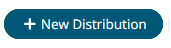
The New Distribution panel opens. -
Enter a Name and add the Edge Applications you want to include by choosing them
from the drop down menus. Version and Deployment are required. Note that the
Distribution Type is already selected.
Figure 1. 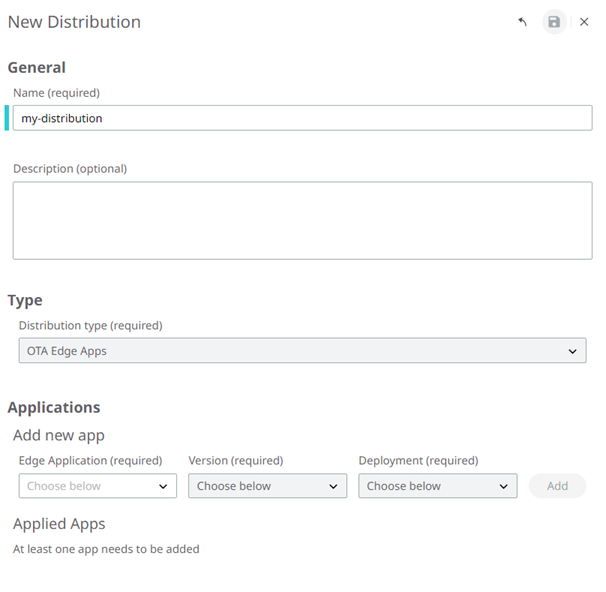
The selected Edge Applications appear under the Applied Apps section. -
Click Save.
The Distribution is saved and is displayed in the Distribution list as shown below:
Figure 2. 
Note: If you create a Distribution with an existing name, the new Distribution becomes version 2 of the existing Distribution.