Installer Images
Images allow you to create an installable image for an Asset that can be downloaded and flashed to an USB drive using balenaEtcher.
This is useful for installing on bare metal by booting from the USB drive. The same image can be used for all Assets in the same Fleet. The installation process will install the OS, K3s, the ECP Management Service and create a new Asset in Studio. You can access Images by expanding the EdgeOps section.
When an asset has been initialized using an Image, it can be updated in the future with a new version of the software using Distributions and/or Rollouts.
Create an Image
Click and create a new App by following these steps.
The app should have "cluster" as the scope and type should be set to "client credentials." The Application Client ID and Secret ID is required in configuring the Image. Be sure to capture and save this information when creating the App.

- Click to open the Images pane.
-
From the top right corner, click + New Installer Image.
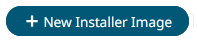
-
Under Details, enter the following:
- Title: Image name
- Description: Image description
- Select the desired Software option from the dropdown menu.
-
Under Build Params, enter the following:
- Public SSH Key(s) (each on a new line) for being able to SSH into the gateway on the local network using the "altair" username and the public SSH key of the gateway.
- App Client and App Client Secret: Select App client from the drop down and enter the App Client Secret.
- Fleet Identifier: A common identifier for all assets in the Fleet
- Check Internal Storage (optional): select if the internal storage should be checked for errors (default: NO)
- Data Partition Size (optional): if specified (unit is GiB) then the data partition will be limited to this number or 1/3 of the total disk whichever is smaller (default is 1/3 of the total disk)
-
Click Save.
Figure 2. 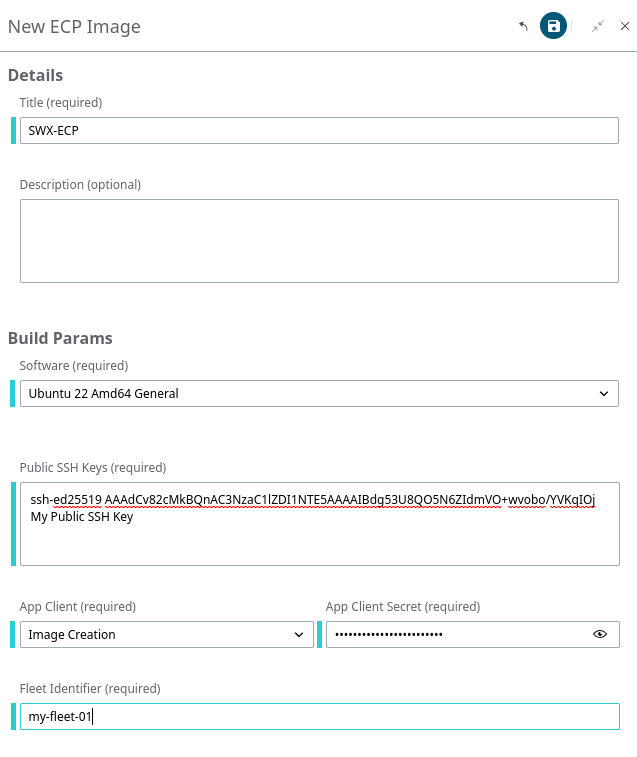
When the new Image is created, it will be displayed in the form and can be downloaded.Figure 3. 
The table includes below columns:
- Title
- ID: Image ID
- Status
- Submitted
- Executing
- Execution_completed
- Created: Image creation date and time
- Expires: Time remaining for the image to be expired. Note: Images expire after 7 days.
- Download: You can download the Image by clicking the download icon in this column. You can also download an Image by clicking the Download action in the Detail pane.
- Flash the Image to a USB drive using balenaEtcher.