Account Linking
To upgrade your account to a commercial account, you need to link your account to AltairOne to use your Altair Units in Altair IoT Studio. Click here if you want to know more about the Altair Units, our Software Licensing Model.
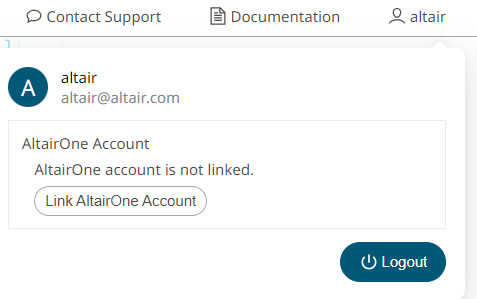
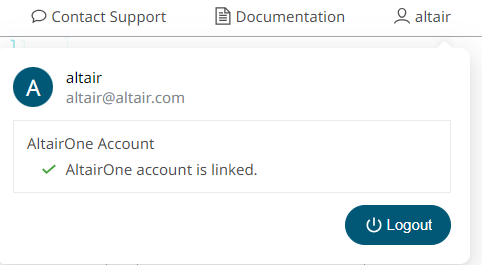
Altair Units Management
Altair IoT Studio, like most Altair products, is licensed by Altair Units (AU), a patented, units-based subscription model for software licensing.
In the Altair Units Management section, under the Space Settings, users can set the limits of usage for each feature in each Space. Depending on the limits established, a number of Altair Units will be consumed. More information can be found here.
Requirements
- Link your Altair IoT Studio Account to your AltairOne account.
- Have enough available AU. Note the AU for the IoT platform will be hosted 24-7.
- Make sure you have the HWSmartWorksIoT tracking feature in your license.
Update Altair Units Consumption

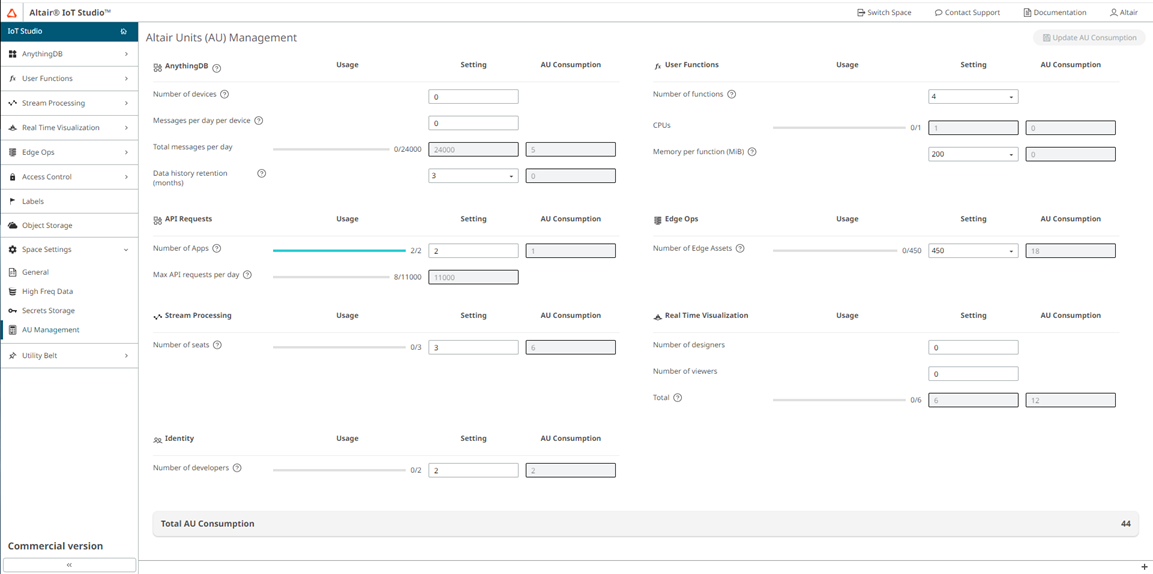
The Limits apply to the features described below. For additional information, click on the tooltips available on each section.
- AnythingDB
- The AU consumption is calculated based on the number of devices and their
messages sent from the device to the platform per day. The Total Messages
per day is calculated by multiplying those 2 values.Note: Payload of the message cannot exceed 5 KB.
- API Requests
- Every action performed in the IoT platform by interacting with IoT Studio, or any other application that uses the platform, (for example, create a Category, get the information inside a Category, delete a Thing inside a Category, update the Model of a Category, and so on) is done by making API requests.
- User Functions
- Functions consume CPUs and memory. To properly size the needed resources, the following is estimated:
- Stream Processing
- The number of seats represents the number of users that can access simultaneously the features under Stream Processing.
- Real Time Visualization
- The number of seats represents the number of users that can access simultaneously the features under Real Time Visualization. A differentiation between designers (people with full privileges to edit, read, delete) and viewers (people authorized to just read) is made.
- EdgeOps
- The number of edge nodes represents the number of Fleet Assets created in Altair IoT Studio to gather and process data at the edge.
- Identity
- The number of developers represents the number of users that can access simultaneously the Space.
- Emails
- Number of emails sent by the user per day using Functions. By default the limit is set to 10 but can be increased to 250.
- Object Storage
- Available storage to upload different data types to the Iot Studio Platform. Default is 500 MB but can be increased.