Running a Query
-
If you have an existing query to test, click Open API
Inspector to access it with the specified request and expected
JSON body already pre-filled:
Figure 1. 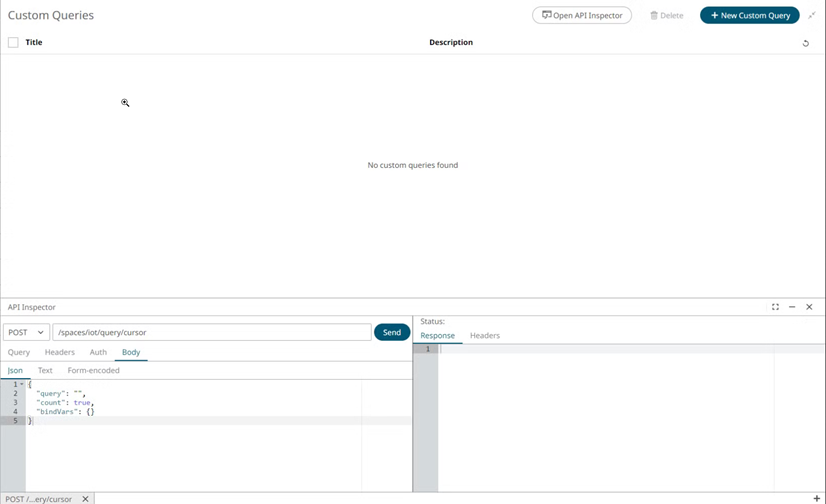
-
To build queries in a more guided way, click + New Custom
Query and choose between the following options:
- Skip to Editor: Enable the editor to write a custom query directly by entering the query definition
- Create a New Custom Query: Build a custom query easily by choosing from a set of options
Figure 2. 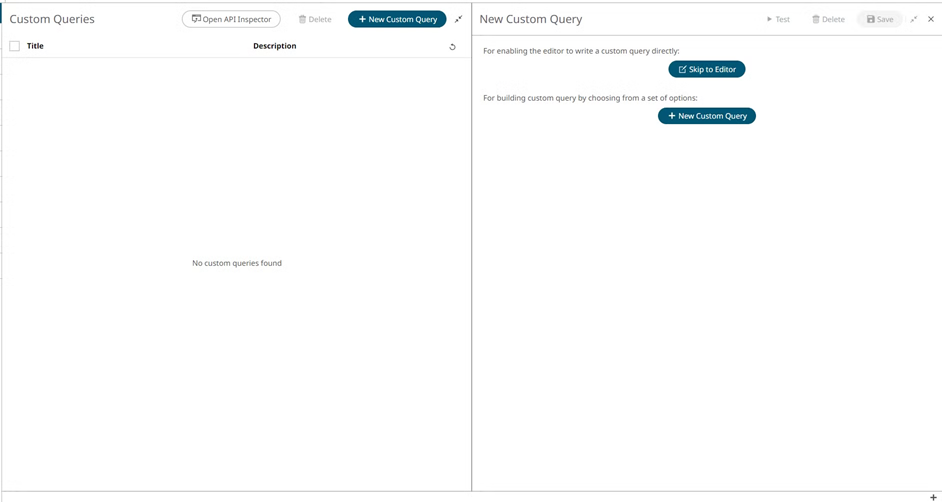
Skip to Editor
-
Under Overview, enter the following:
- Title (required)
- Description (optional)
-
Under Define the query, enter the following:
- Query (required): A request written in AQL (Arango Query Language) to retrieve data from AnythingDB.
- Bind variables (required): Variables referenced in the query. You can leave it empty if not used in your query definition.
-
Click Save.
Figure 3. 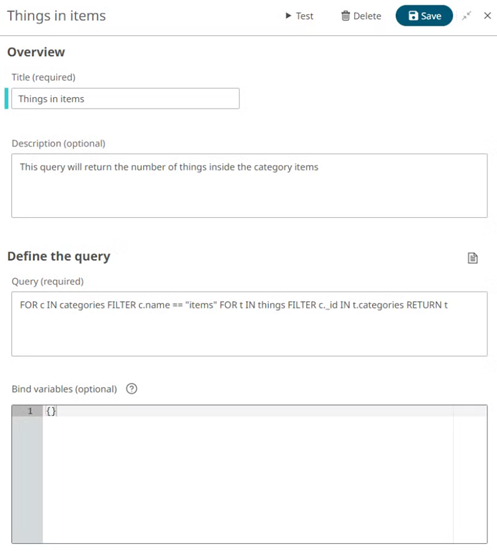
Note: Click the Test button to open the API Inspector directly and test the query by clicking Send.Figure 4. 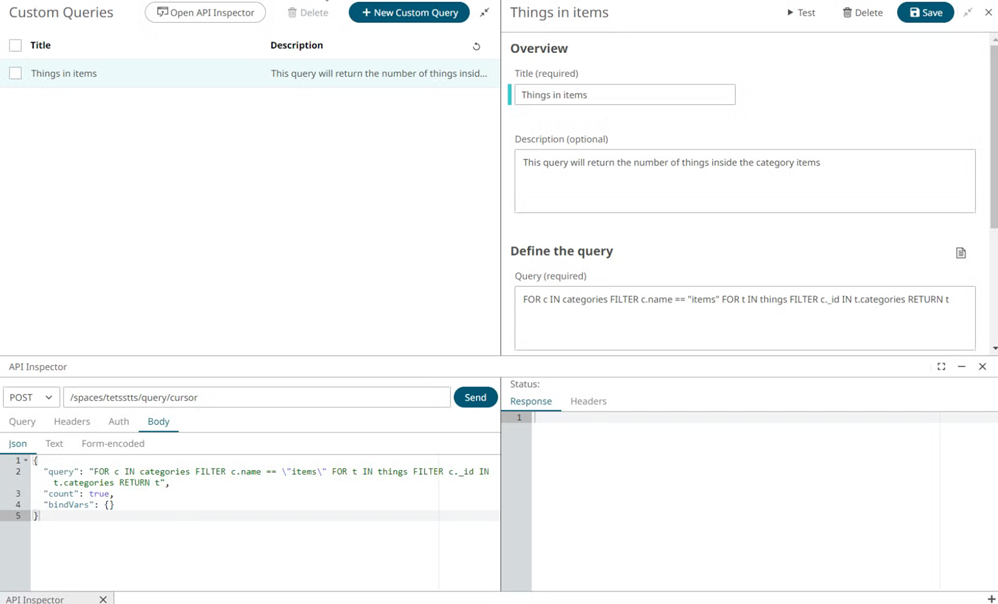
Create a New Custom Query
-
Under Overview, enter the following:
- Title (required)
- Description (optional)
-
Under Define the query, enter the following:
- Resource Type (required): The data type to query.
- Filters (optional): Conditions to refine query results.
- Results (required): The output data from the query. Multiple results can
be chosen from the drop-down. Note it is not possible to combine
aggregations (average, max, min) with other types of results.
Figure 5. 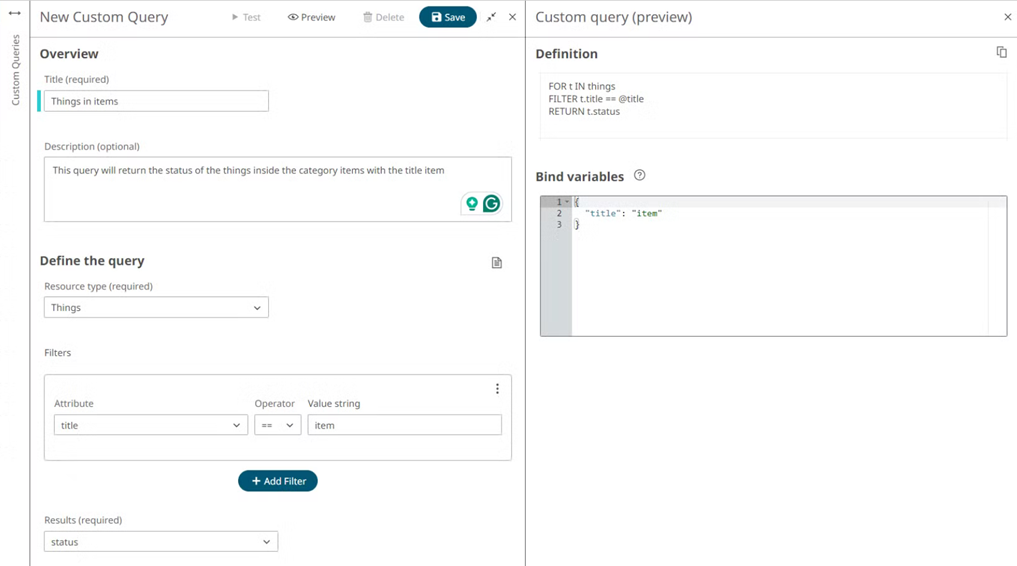
Note: You can check how the query is being built at any point by clicking the Preview button. -
Click Save.
Note: Click the Test button to open the API Inspector directly and test the query by clicking Send.