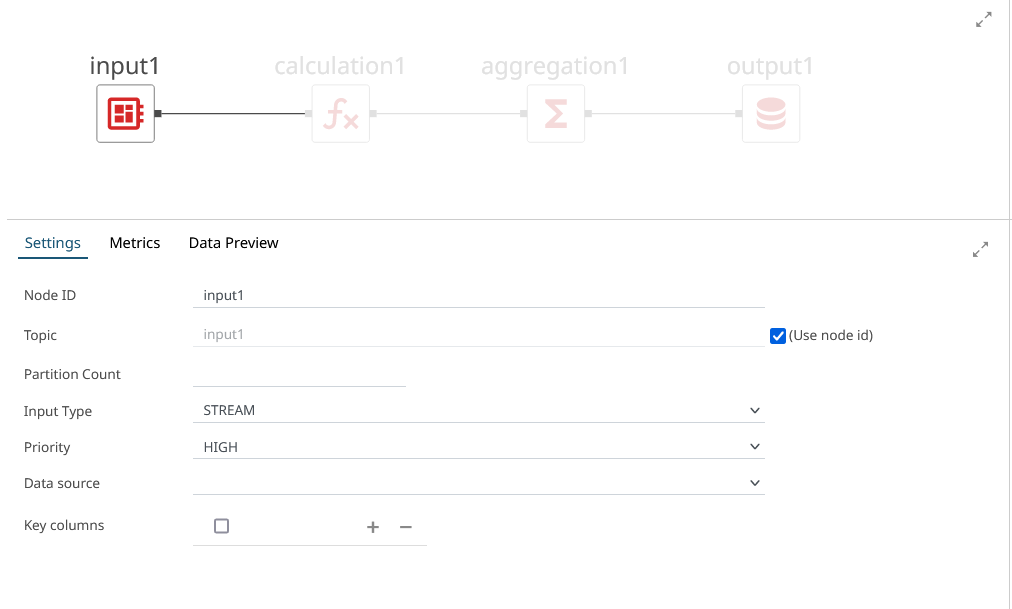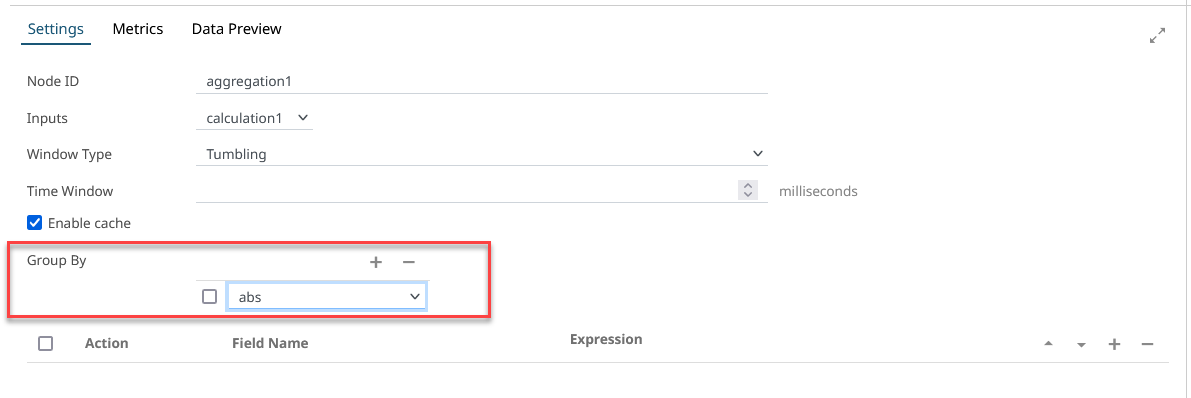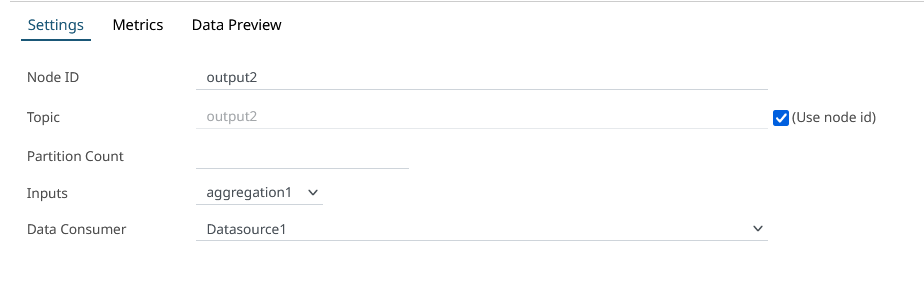Create an Application in the Stream Processing Environment
The application aims to process the data received from a data source and a graphical programming environment is used to create the processing.
-
Open the Applications menu under Stream
Processing.
Figure 1. 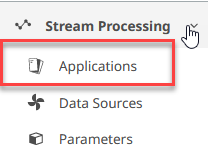
-
Select New Application.
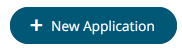
-
Enter a name for the new Application and click
Create.
Figure 2. 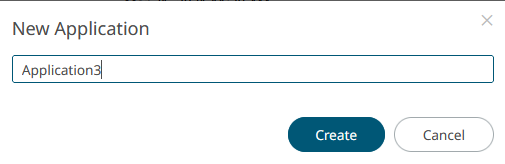
-
Create a diagram schema by adding the operations needed. An example is provided
below.
Figure 3. 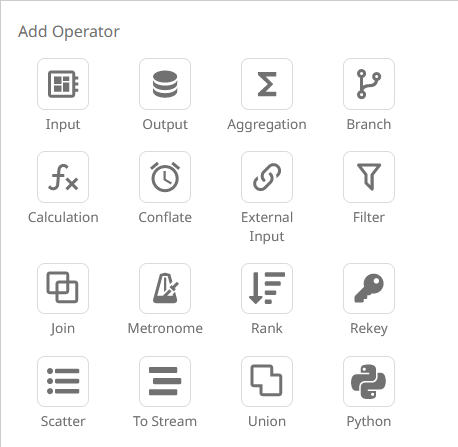
Figure 4. Data Processing diagram